Lesson 1.4: Microsoft Word
Aim:
To locate and use your very own word processing application in your Office 365 account. Be Inspired!
Did you know that you have another online space for your school work? It's called Office 365. Click on the link below to find out more.
Check it out:
Today you are going to log-on to your Office 365 account and have a go at using the word processing application called Microsoft Word.
Do your best:
Today we are going to have a go at writing some poetry of the senses. Here is Mrs. Klein's poem about laughter.
Once you have finished take a screenshot of your work and add it to your Seesaw account.
Fun:
Typing Rocket Junior is a fun keyboarding game for students who are learning to type. Pop the fireworks by typing the letters that appear on them! How many can you get in 3 minutes?
Is this game too easy? Try Typing Rocket for a more difficult challenge.
Punctuation Game - this one is a bit of a challenge!
Today we are going to begin to use a simple word-processing application called WordPad. We are going to have a go at writing a sentence. If there is printer in your classroom you will be able to print your work too.
Show children how they can find WordPad by clicking in Desk Tools.
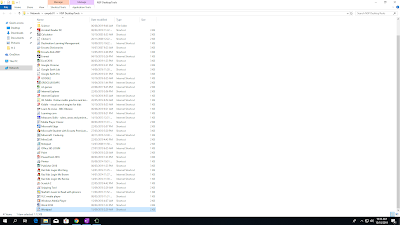
Once they have opened WordPad, show children the following:
Space
Backspace
Delete
Enter
Shift
Full stop
QWERTY Keyboard
Ask children to have a go at writing their own sentence. If children are confident show them how to save their work. Some schools have a printer in their computer suite, if available show children how they can print their work.





